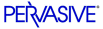
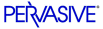
| Prev | What's New in Pervasive.SQL V8.5 | Next |
Overview of Utility Changes
This release includes some new utilities as well as a variety of updates to existing utilities. This section describes these changes.
New GUI Rebuild Utility
The GUI version of the Rebuild utility has been redesigned for greater usability and increased functionality. Some of the new features include:
- Wizard interface that guides you through the Rebuild process
- Ability to specify file version using the utility and not via the setting in Pervasive Control Center as previously required
The following shows the options page of the new Rebuild utility:
Figure 2-1 New Rebuild Utility - Options Screen
See the following topics in Advanced Operations Guide for information on using the new Rebuild utility:
New Command Line Rebuild Utilities
A command-line version of the Rebuild utility has been added for Windows and Linux (on NetWare, BREBUILD already existed). For complete documentation on this utility, see the following topic in Advanced Operations Guide: CLI Tasks .
New Database Password Utility
To allow for users to change their own passwords without needing the assistance of an administrator, this release adds a new utility called pvdbpass that is included with every installation, including the client requester.
Syntax
pvdbpass database username [-server name] [-port number]pvdbpass database username password newpassword [-server name] [-port number]Remarks
Specify both the current and new password to avoid being prompted.
Examples
To change the Master user's password and be prompted:
pvdbpass demodata MasterTo change an existing password to one that does not start with an alphabetic character (use single quotes):
pvdbpass demodata Joe oldpassword '123'To change a password on a remote server:
pvdbpass demodata Joe oldpass newpass -server finance1Updates to Existing Utilities
The following utilities that were shipped with previous versions of Pervasive.SQL have modifications for the security features.
BUTIL
The BUTIL utility has been enhaced to support the new security models by accepting the following new parameters:
Pervasive Control Center
- Maintain Named database dialog updated to include security definition for the entire database.
- Users and Groups dialog enhanced with 'Permissions' tab to define access rights with more granularity.
Updates to Wizards and Dialogs
The following utilities that were shipped with previous versions of Pervasive.SQL have modifications for the security features.
Create Database Wizard
This wizard is not updated, but it is important to note that when you create a new database using the wizard and you want to select one of the new security models (Mixed or Database), then you need to specify Advanced features.
When you select Use advanced settings, an extra dialog displays that allows you to configure more properties from the default values. One of these properties is the setup of the database name. Since the default is to use the Classic security policy, creating a new database in Mixed or Database mode requires you to click Create as shown in the following diagram.
Maintain Named Databases Dialog
This dialog assumes an important role in the new security features for two reasons.
- Using this dialog, you can tie together a set of Btrieve files, perhaps scattered among several directories, into a cohesive Btrieve database with a single set of security rules.
- Using this dialog, you define the security model you will use for the Btrieve database.
The following shows the new field on the Maintain Named Database dialog:
Figure 2-2 Maintain Named Databases Dialog - Added Security Selection
Use the Security Policy control to select the security policy you want for the database. To understand the different security models, see Available Models .
Users and Groups Permissions Dialogs
The users and groups dialog is improved from the previous release in these ways:
- it functions also for Btrieve databases as well.
- There are new checkboxes for "database level rights", which are highlighted in red in the following diagram:
Figure 2-3 Users Permissions Dialog
In a similar fashion, the Groups dialog now has database level rights added to the selections.
Figure 2-4 Group Permissions dialog
These database rights checkboxes are the GUI equivalent to the new SQL statements described in Improved SQL Support . For example, checking the Select database right in the preceding diagram would be the same as the following SQL statement run in the DEMODATA database:
GRANT Select on * to ACCOUNTING
| Prev Utility Updates for Security |
Contents Up Check for Revisions | Next Help for New Utilities |