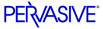
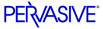
| Prev | Guide to the Linux Client | Next |
How to Configure the Linux Client
On the Windows platform, you configure both Pervasive.SQL clients and servers using the Pervasive Control Center. You can use the Pervasive Center also to remotely connect to and configure a Pervasive.SQL Linux server.
On a Linux client, however, configuration is written to the Pervasive registry using either the
pvclientcfgscript or thepsregeditutility, which allows you to display and modify the Pervasive registry.Using the pvclientcfg Script
To run the script, enter
pvclientcfgat a shell prompt. You must be therootuser or a member of the grouppvswto save configuration changes. The script displays the current settings and allows you to change the settings by number.Using the psregedit Utility
This section describes how to use the
psregeditutility.psregedit Syntax
psregedit-key KEYNAME [ -r ] -key KEYNAME -value VALUENAME -set -key KEYNAME [ -type TYPE ] VALUE -set -key KEYNAME -value VALUENAME [ -type TYPE ] VALUE -delete -key KEYNAME -delete -key KEYNAME -value VALUENAME -export -key KEYNAME [ -file FILENAME ] -import [ -file FILENAME ]Description
You can use either slash (/) or backslash (\) as the delimiter for keys.
Note
You must enclose keys within quotes ("). For example,"PS_HKEY_CONFIG/Software/Pervasive Software". Otherwise, spaces are interpreted as the end of your key.
Specifications
-key KEYNAME -key KEYNAME -value VALUENAMEGet the key value. If
-valueis not specified, then the entire key contents are viewed. To view all subkeys, specify-r(for recursive).-set -key KEYNAME [ -type TYPE ] VALUE -set -key KEYNAME -value VALUENAME [ -type TYPE ] VALUESet the key value. If
-valueis not specified, the default value will be set. VALUE must be appropriate for the TYPE specified.PS_REG_STRis assumed if-typeis not specified.-delete -key KEYNAME -delete -key KEYNAME -value VALUENAMEDelete the specified key or value. If -value is not specified, then the entire key and all subkeys will be deleted.
-export -key KEYNAME [ -file FILENAME ]Export the given key, including all values and subkeys, to standard output or the named file.
-import [ -file FILENAME ]Import keys and values from either the standard input or the named file.
For all options, the parameters are defined as follows:
KEYNAME := PS_HKEY/Subkey/Path PS_HKEY := { PS_HKEY_CONFIG | PS_HKEY_CLASSES | PS_HKEY_USER } VALUENAME := value name or 'default' TYPE := { PS_REG_STR | PS_REG_UINT32 | PS_REG_UINT64 }Examples of Configuring the Linux Client
This section provides some examples of configuring the Linux client using
psregedit.To configure the Linux client using an interactive script:
pvclientcfgTo display all your current settings for the Linux client in a scrollable list in the standard output:
psregedit -key PS_HKEY_CONFIG -r | lessTo specify that your client allow connections to remote servers:
psregedit -set -key "PS_HKEY_CONFIG/Software/Pervasive Software/Microkernel Router" -value "Remote" yesFor more information about specific configuration settings, see Pervasive.SQL User's Guide and Configuration Reference for the Linux Client .
Configuration Notes
This section contains important concepts on configuring your Linux client properly.
Case of Setting Values
When checking or editing the values of settings, the Linux client performs a case-insensitive comparison. For example, entering 'Yes' or 'yes' for a setting value is interpreted identically by the Linux client. The names of registry keys are also handled in a case-insenstive manner by the
psregeditutility.Client Performance Affected by "Local" Setting
When the Linux client interface is first activated, it populates its default settings in the Pervasive registry. The client interface does not have knowledge on whether its installation includes a server engine or not (All Pervasive engines also contain the client components). Therefore, it sets the "Local" setting to yes. This can have an impact on the performance of your Linux client.
If the machine on which you are using the client interface does not have a server engine, you should set the Local setting to no. See Use Local MicroKernel Engine for a reference entry for this setting.
File Names with Embedded Spaces
By default, the Linux client interface does not support file names that contain embedded spaces.
/mymount/usr/gary/file with spaces.mkdIf you want to use file names with embedded spaces, you need to change the "Embedded Spaces" setting. See Embedded Spaces for a reference of this setting.
| Prev Configuring the Client |
Contents Up Check for Revisions | Next Configuration Reference for the Linux Client |