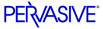
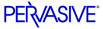
| Prev | Guide to the Linux Client | Next |
Configuration Reference for the Linux Client
This section lists all configuration settings for the Linux client.
- Btrieve Requester Settings
- Communications Settings
- MicroKernel Router Settings
- Diagnostic Configuration
Btrieve Requester Settings
The Btrieve Requester settings for the Linux client can be found under the key:
Key for Btrieve Requester
Use this as the -key for changing settings of this type:
-key "PS_HKEY_CONFIG/Software/Pervasive Software/ Btrieve Requester/Version 8/Settings"Values for Btrieve Requester Settings
The following settings are located under this key, which are denoted by the
-valueparameter:Embedded Spaces
This option instructs the Btrieve Interface to allow embedded spaces in filenames for Btrieve operations.
Communications Settings
The communications settings for the Linux client can be found under the key:
Key for Communication Settings
Use this as the
-keyfor changing settings of this type.-key "PS_HKEY_CONFIG/Software/Pervasive Software/ Communications Requester/Version 8/Settings"Values for Communication Settings
The following settings are located under this key, which are denoted by the
-valueparameter:Supported Protocols
This setting specifies the protocols that are used by the Communications Requester. For the Linux client, the only valid value for this setting is the default: TCP/IP.
Enable AutoReconnect
This setting specifies whether you want the client to attempt to auto-reconnect during a network outage. A setting of yes means Auto Reconnect is enabled.
Auto Reconnect is not in effect unless this setting is also enabled in the server configuration.
Note
The Pervasive Linux client supports this auto-reconnect feature, but currently the Linux server does not. Therefore, you can only use the AutoReconnect (PARC) feature from a Linux client connecting to Windows or NetWare servers.
Max Multiple Connections
This setting controls the maximum number of connections that this client will make to a Pervasive.SQL server using the same Client ID.
When you specify 0, Pervasive.SQL uses internal defaults, which is 16 for the TCP/IP protocol.
Note
The server must be version 8.0 or above for this setting to be used.
Log Statistics
This setting enables communications statistics to be recorded.
MicroKernel Router Settings
The MicroKernel Router settings for the Linux client can be found under the following key:
Key for MicroKernel Router
Use this as the
-keyfor changing settings of this type.-key "PS_HKEY_CONFIG/Software/Pervasive Software/ MicroKernel Router/Version 8/Settings"Values for MicroKernel Router
The following settings are located under this key:
Use Local MicroKernel Engine
This setting determines whether a local application tries to connect to a local engine. If set to no, no attempt is made to connect to a local engine.
Use Remote MicroKernel Engine
This setting specifies whether the MicroKernel Router allows access to a Server or Workgroup engine running on a remote server. If this value is set to yes, and Use Local MicroKernel Engine is set to yes, the remote server is tried first.
For information about UNC paths in relation to this setting, see Target Engine and UNC Paths .
Diagnostic Configuration
These settings are only applicable if you are using the Trace requesters introduced with Pervasive.SQL V8. You should only use the trace requesters when debugging an application based on Pervasive.SQL. For more information about the tracing requesters, see What's New in Pervasive.SQL V8.
Key for Diagnostics Settings
Use this as the
-keyfor changing settings of this type.-key "PS_HKEY_CONFIG/Software/Pervasive Software/ Communications Requester/Diagnostics"Values for Diagnostics Key
The following settings are available under this key:
Trace Level
Controls the level of detail in the output. It is suggested you set it to "verbose" for maximum output.
-key "PS_HKEY_CONFIG/Software/Pervasive Software/ Communications Requester/Diagnostics" -value "Trace Level"Trace File
Set to a specific file name (for example,
/usr/local/psql/trace.txt) where you want the output to appear. The file is created as needed.-key "PS_HKEY_CONFIG/Software/Pervasive Software/ Communications Requester/Diagnostics" -value "Trace File"Trace Append
-key "PS_HKEY_CONFIG/Software/Pervasive Software/ Communications Requester/Diagnostics" -value "Trace Append"Trace Modules
Determines which modules write debug output. Set to "all" or to the name of the specific LIBS, such as "psqlnsl" or for multiple libraries, "psqlnsl, psqlmif, psqlupi".
-key "PS_HKEY_CONFIG/Software/Pervasive Software/ Communications Requester/Diagnostics" -value "Trace Modules"Trace Buffer Length
Controls how many bytes of raw hex data is written to the output file when buffers are dumped. Start with the default (32 bytes) and increase if needed.
-key "PS_HKEY_CONFIG/Software/Pervasive Software/ Communications Requester/Diagnostics" -value "Trace Buffer Length"Target Engine and UNC Paths
The requester has two settings "Local" and "Requester".
For UNC paths to work properly from a client, the following steps must be performed:
- You must be running an engine on the same computer as the file that you are trying to access
- You must configure the MicroKernel Router's "Requester" setting to "yes". See Use Remote MicroKernel Engine for more information.
Note
You cannot send use a UNC path that points to the local Linux machine. However, you can use a path that is in the UNC style such as//localhost/usr/loca/psql/data/samples/sample.btr
If you do not want an engine on your file server (that is, you want to use the client's local engine), then you will need to mount the remote file system on the client, and modify the path so that it is a "native format" path and not UNC format. For example, the following path is a native Linux format:
/mnt/myremotedata/sample.btr
| Prev How to Configure the Linux Client |
Contents Up Check for Revisions | Next Settings and Features that are Not Applicable to Linux Client |