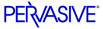
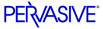
| Prev | Guide to the Linux Client | Next |
Authentication to Remote Machines
To connect to a remote machine using the Linux client, you need to have authentication to the remote machines. This is accomplished by entering a specific username and password for the server using a new utility called
pvnetpass. This utility enters the username and password for that particular server in the Pervasive registry. When a request is received to connect to that server, the Linux requester looks up the username and password you entered withpvnetpassand connects to the server.
Note
If you do not add these mappings, your applications can receive status code 3119.
The mapping of usernames and passwords to servers can exist in either the local machine branch (
PS_HKEY_CONFIG) or the current user branch (PS_HKEY_USER) in the registry, depending on whether you use the-gparameter of the utility.
Note
The passwords in the registry are encrypted.
Using the pvnetpass Utility
The
pvnetpassutility allows you to specify the username and password that should be used when connecting to a specific server using the Linux client. For each server to which you plan to connect, add an entry usingpvnetpassthat specifies the user and password.Syntax for pvnetpass
pvnetpass [-g] {-a | -r | -m} server [-u user] [-p pwd] pvnetpass -dOptions
Description
Add, remove, or modify a server entry for the current user.
- If
-uis not specified, your current user name will be used.- If
-pis not specified,pvnetpasswill prompt for a password.Use the
-doption to display the list of configured servers.Examples for pvnetpass
To add user 'bholly' with password 'peggysue' to the server named 'myserver':
pvnetpass -a myserver -u bholly -p peggysueTo verify your entry was accepted, use the -d option.
pvnetpass -dServer: myserver User: bholly Password: (not displayed)To change the password with which you will connect to 'myserver' from your Linux client:
pvnetpass -m myserver -u bholly -p newpasswordTo remove the entry for server 'myserver':
pvnetpass -r myserverTo add the default entry for users trying to connect to server 'myserver' when no user-specific entry exists:
pvnetpass -g -a myserver -u admin -p adminpasswordTo add the default server entry in the user context (
PS_HKEY_USER):pvnetpass -a '*' -u admin -p adminpasswordTo add the default server entry in the machine context (
PS_HKEY_CONFIG):pvnetpass -g -a '*' -u admin -p adminpassword
| Prev Connecting to Data |
Contents Up Check for Revisions | Next Creating Client DSN |