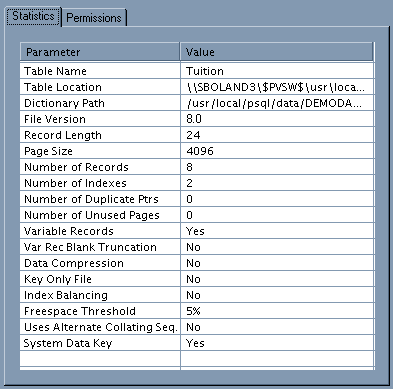Table 3-4 Existing Table Properties
| Statistic Name |
Description |
| Table Name |
Shows the name of the table as it appears in the database schema. |
| Table Location |
Shows the physical location of the data file associated with the table. |
| Dictionary Path |
Displays where the database's DDF files are located. |
| File Version |
Shows the earliest Btrieve engine version that can read the file format. |
| Record Length |
Shows the length of the data file's records. |
| Page Size |
Shows the page size (in bytes) of the data file. The page size determines the maximum number of index segments that can be defined in a table. |
| Number of Records |
Shows the number of records currently contained in the data file. |
| Number of Indexes |
Shows the number of indexes defined for the table. |
| Number of Duplicate Pointers |
Shows the number of linked duplicate indexes that can be added. |
| Number of Unused Pages |
Shows the number of pre-allocated pages available. If pre-allocation is enabled, the MicroKernel pre-allocates a specified number of pages when it creates the data file. Pre-allocation guarantees that disk space for the data file is available when the MicroKernel needs it. |
| Variable Records |
Shows whether the data file contains variable-length records. |
| Variable Record Blank Truncation |
Shows whether blank truncation is enabled. If it is, the MicroKernel truncates the blanks in variable-length records. Blank truncation is applicable only if the Variable Records statistic is Yes and Data Compression is set to No. |
| Data Compression |
Shows whether data compression is enabled. If it is, the MicroKernel compresses each record it inserts into the data file. |
| Index Balancing |
Shows whether balanced indexing is enabled. |
| Free Space Threshold |
Shows a percentage (5%, 10%, 20% or 30%) if the data file has a free space threshold. The MicroKernel stores the variable-length portions of records on their own pages (called variable pages), separate from the fixed-length portions (which are stored on data pages). The MicroKernel uses the threshold to determine whether to add data to an existing variable page or to create a new one. A higher free space threshold reduces fragmentation of variable-length records across several pages but uses more disk space. |
| Use Alternate Collating Sequence |
Shows whether the table uses an alternate collating sequence for sorting. |
| System Data Key |
Shows whether the data file has system data keys enabled. |
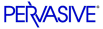
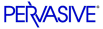
To view the properties of an existing table within a database