

| Prev | Advanced Operations Guide | Next |
Monitoring SQL Interface Resources
This section describes the following options for monitoring the Relational Database Engine:
- Monitoring Active SQL Connection Manager Sessions
- Understanding Session Information
- Refreshing the Active Session List
- Deleting an Active Session
Monitoring Active SQL Connection Manager Sessions
To view active SQL Connection Manager Sessions:
- Choose Active Connections from the SQL menu on Monitor's main screen.
- The SQL Connection Manager Active Sessions window appears, as shown below.
Figure 11-8 SQL Connection Manager Active Sessions Dialog Box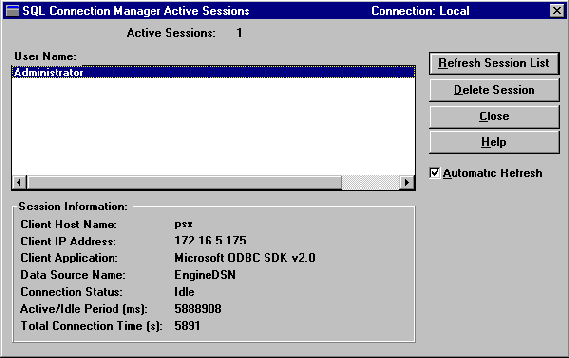
Understanding Session Information
The SQL Connection Manager Active Sessions dialog box contains information about connected users, data sources, and applications in use.
The top Active Sessions label displays the number of active SQL Connection Manager sessions. The User Name list box displays the list of connected user names. User Name is set by default to the Windows login ID. If this is unavailable, User Name is set to "unknown".
More information about the selected User Name is displayed in the Session Information group box. By default, it displays the following information about the user:
Refreshing the Active Session List
- Click Refresh Session List or enable the Automatic Refresh checkbox.
- To change the Automatic Refresh rate, choose Settings from the Options menu on Monitor's main dialog box. The Monitor Settings dialog box appears, as shown below. The default refresh rate is 4 seconds.
Figure 11-9 Monitor Settings Dialog Box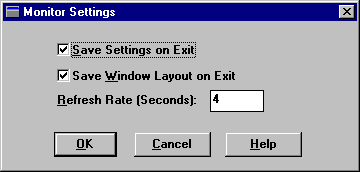
Deleting an Active Session
- Select the session to be deleted by clicking on the desired user name in the User Name list box.
- Click Delete Session and the SQL Connection Manager deletes the selected session.
Note
If a large SQL statement is being processed by an active session when you terminate it, the session may be temporarily listed as "Dying." The session should disappear from the display when the engine reaches an appropriate termination point.
| Prev Monitoring MicroKernel Resources |
Contents Up Check for Revisions | Next Testing Btrieve Operations |