

| Prev | Getting Started with Pervasive.SQL (Server edition) | Next |
Use the Client to Obtain Data from the Server
Once you are connected to the database:
- Expand the Databases list for your server as shown in Figure 19-4 .
Figure 19-4 Expanding the Databases List for a Machine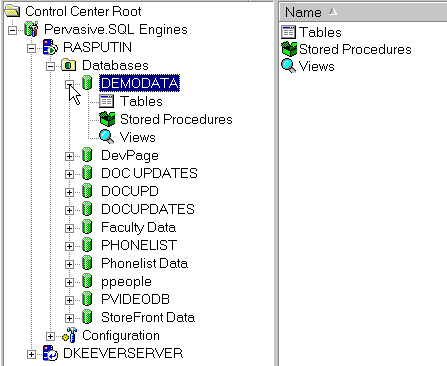
- Find DEMODATA in the list and click on the plus (+) sign.
- Select Tables from the list.
- Click on the table DEPARTMENT as shown in Figure 19-5 .
Figure 19-5 Selecting the DEPARTMENT Table in DEMODATA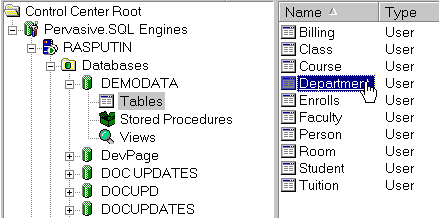
- By default, a "SELECT * FROM" query is run and the table results are displayed in an active grid as shown in Figure 19-6
The active grid that loads when your data is displayed is updateable. That is, changes you make to the data in that grid are stored to the database.
If you wish to browse the data without the risk of mistakenly updating data, click the Text Results tab at the lower-left of the SQL Data Manager window, as shown in Figure 19-6.
Figure 19-6 Displaying the DEPARTMENT Table in DEMODATA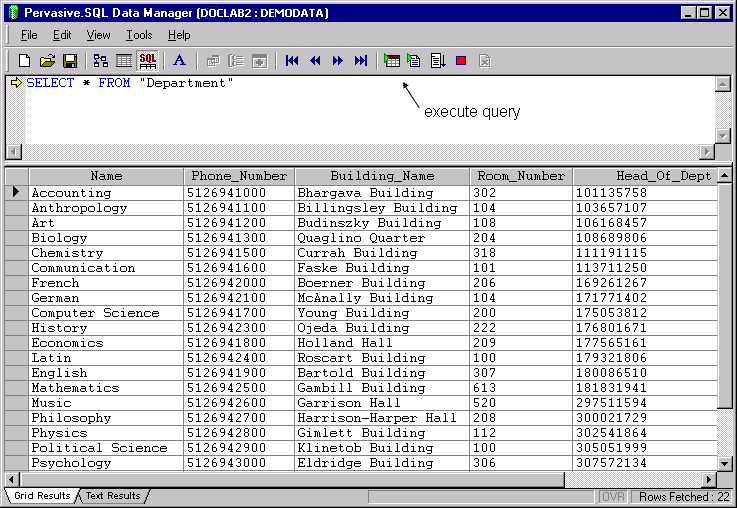
- Refine your query
To show how to modify a basic query, restrict the results to only departments that start with the letter 'M' by altering the query at the top half of the screen and clicking the Execute Query button, which is shown in Figure 19-6.
SELECT * FROM Department WHERE Name LIKE 'M%'You can see the results of the query in Figure 19-7 .
Figure 19-7 Refining Your Query - DEPARTMENT Table in DEMODATA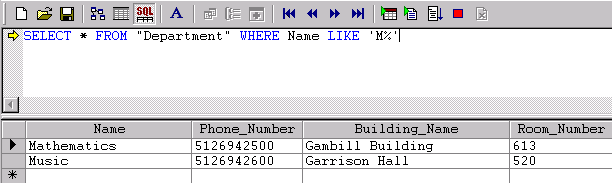
| Prev Connect a Client to a Pervasive.SQL Server |
Contents Up Check for Revisions | Next Become an Expert User |