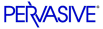
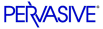
| Prev | User's Guide | Next |
Dropping a Table
Dropping a table using the PCC's Drop Table Wizard is very similar to dropping a database. (You may also delete a table with Table Designer. See Table Designer .)
Note
To delete a table from a database, database security must be turned off or you must have access rights to delete tables. See Chapter 2-Using the Pervasive Control Center, for information on access rights.
Caution
This procedure may permanently delete data files and DDFs.
To delete an existing table from a database
- Click on the Tables Namespace node under the database whose table you want to drop.
- Right-click on the table to be dropped in the table list pane on the right side of the Control Center window.
- Select Delete from the shortcut menu.
- The following dialog box appears, allowing you to delete the table.
Figure 3-14 Drop Table Wizard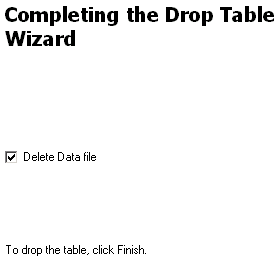
The option Delete Data file not only removes the table from the database but also removes the actual data file itself from the machine's hard drive. Click Finish.
- The final Drop Table Wizard dialog box (not shown) indicates to you that the table was successfully dropped. Click Close.
Note
When a table is in use, it cannot be dropped. If you are unable to drop a table, use Monitor to verify whether the table is in use.
| Prev Adding a Table |
Contents Up Check for Revisions | Next Setting Database Security |