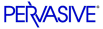
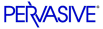
| Prev | User's Guide | Next |
License Administrator GUI Visual Reference
This section describes the objects on the License Administrator graphical user interface (GUI).
GUI Dialog
The following image shows the GUI. The table below the image describes the GUI objects. Click on an area of the image for which you want more information.
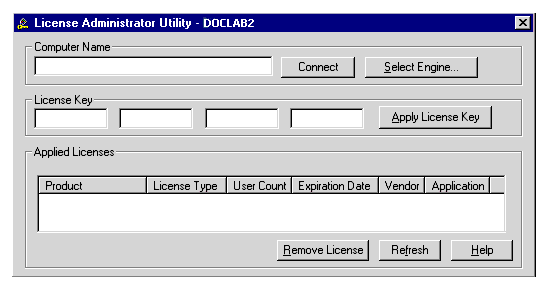
- Product - The name of the Pervasive.SQL product, such as Server or Workgroup.
- License Type - The type of license, such as permanent or temporary.
- User Count - The user count for the specific license.
- Expiration Date - The date on which a license expires, if applicable, or "n/a" if not applicable.
- Vendor - A unique number identifying the vendor software that installed the license.
- Application - A unique number identifying the application to which the license applies.
| Prev License Administrator Concepts |
Contents Up Check for Revisions | Next License Administrator Tasks |