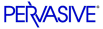
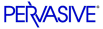
| Prev | User's Guide | Next |
PSA Concepts
The Pervasive System Analyzer (PSA) runs automatically as the first phase of installation in order to optimize your system for installation of the newest version: Pervasive.SQL V8. You may also run PSA at any time to analyze your system, archive Pervasive components, restore previously archived Pervasive components, delete Pervasive components and settings, or delete Pervasive archives.
PSA Functional Overview
PSA performs the following tasks:
- Analyzes your system to see if you have any previous versions of Pervasive.SQL installed and running.
- Archives previously installed Pervasive.SQL components.
- Restores components that you have previously archived using PSA.
- Deletes Pervasive.SQL components or archives.
- Displays the Pervasive components on your system with version information, usage status, size, and location.
- Identifies duplicate components on your system.
- Tests your network communications to verify connectivity.
- Tests the transactional engine to verify connectivity to the MKDE.
- Tests the relational engine to verify connectivity to the SRDE.
Compared with previous versions of Pervasive.SQL, Pervasive System Analyzer replaces and extends the former SmartScout and InstallScout utilities.
For more information about Pervasive System Analyzer features, see the following sections:
- Why Use PSA?
- PSA Tests in Detail
- Frequently Asked Questions .
- Introductory Network Information
- PSA GUI Visual Reference
- PSA Tasks
Why Use PSA?
Here are some scenarios where you might use PSA after installation:
- You installed another application based on Pervasive.SQL and now one or more of your Pervasive-based applications are no longer functioning.
- You are encountering network errors and wish to test your client's connectivity to a machine running a Pervasive.SQL server.
- Your Pervasive-based application is not functioning correctly and you wish to test the functionality of the Transactional or Relational interface components to the Pervasive.SQL engine.
- You wish to restore Pervasive components archived previously by PSA.
- If you are an existing customer, you may want to archive components currently in use on your system in preparation for another install. PSA runs automatically during the installation of Pervasive.SQL 2000 SP3 and higher.
PSA Tests in Detail
This section contains more information about each functional area of PSA:
Analyze and Archive
This test is performed automatically during install, but can also be run later. You need to have administrative rights on the system in order to archive components.
Before copying new files, PSA scans your system for previous versions of Pervasive products and allows you to archive them so that they do not interfere with your new installation.
The archive and restore features are not meant as a replacement for the Add/Remove Programs dialog in Windows, which is the normal way to remove software. Archiving provides a way in which you can save a product for later restoration if you encountered issues. For example, if you were installing a newer Pervasive.SQL service pack and wanted a way in which to restore the previous service pack if you encountered issues.
If there is another archive of the same product, PSA will ask you if you want to overwrite the archive. If you choose to overwrite, the newer archive will replace the older one. PSA does not differentiate between service pack levels. Only one version of each major release can be archived at one time. For example, you can archive both Pervasive.SQL 7 and Pervasive.SQL 2000i SP3, but you could not archive both Pervasive.SQL 2000i SP3 and Pervasive.SQL 2000i SP4.
If you archive an entire product, then the configuration settings in the Windows registry are saved as well and can be restored with the whole product. Configuration settings are not saved if you archive a portion of a product.
Note
When configuration settings are archived from the Windows registry, they are copied and not deleted.
Restore Archives
If the Pervasive System Analyzer (PSA) found Pervasive archives on your system, you can select and restore these archives using this option. You need to have administrative rights on the system in order to restore archives.
All archived files are written to the
pvswarchsubdirectory of the drive that was selected when the archive was performed.For example, if the archive was performed to drive D:\ then Pervasive archived files are stored at:
D:\PVSWARCH\PSA scans this directory and displays the components available for restoration as shown in the following screen.
If you do not wish to restore all components, then select Restore selected files and choose the components that you wish to restore to their previous location.
If there is a version of Pervasive.SQL installed at the restore destination directory, you should uninstall or archive the active Pervasive.SQL product first before restoring the archived component.
Delete Components or Archives
This module allows you to delete files previously archived by PSA, or to delete components and registry settings made by Pervasive products. You need to have administrative rights on the system in order to delete components and archives.
View Components
This module allows you to view all Pervasive components and any other files you specify. You can add additional components to the search list. Their versions, usage status, file size, and location is displayed. If duplicate files are found, they are highlighted so you can resolve the potential conflict.
The View Components module allows you to scan a machine for Pervasive components and see which of these components are loaded.
Testing Active Installations
This module allows you to test the network connectivity between a Pervasive.SQL client and server, the functionality of the transactional engine, and the functionality of the relational engine. In the case of errors, PSA gives you detailed troubleshooting information to help you resolve the problem. The following sections discuss the three areas of testing.
Network
The Network Communication tests are performed in order to verify that your client or workstation can communicate with network protocols to reach the machine on which your Pervasive.SQL server is installed.
To run this test, specify a machine name or IP address where a Pervasive.SQL engine is running.
Using the Advanced Settings screen, you can select the protocols you would like to test as well as the number of stress test messages to send. By default, the network test connects using any available protocol that is installed on the system and configured for use in Pervasive.SQL by way of the Supported Protocols configuration parameter found in Advanced Operations Guide. The default number of stress test messages is 75. See To specify advanced settings for network test for more information.
The progress bar will complete for all selected tests. If you are running this test as part of installation and the test completely fails, then the install is aborted.
The steps involved in testing network communication are:
- Verify Available Protocols
- Verify Network Client Availability
- Qualify Target Name
- Resolve Target Location to network address
- Verify Server Address
- Verify Server Connection
- Run Stress Test
Transactional Engine
This test verifies the ability of your client interface to connect to the Pervasive.SQL transactional engine (Btrieve).
When you run this test, PSA attempts to perform basic database operations that are common to most Btrieve applications. If your machine passes this test, then the following is verified:
- Your Pervasive.SQL transactional engine is running
- Your client interface components are installed correctly
- The network communication between the client and the server is functioning correctly
- Btrieve applications running on your computer should function correctly
Relational Engine
This test runs a series of relational interface operations to simulate your requester performing actual SQL database work. A dialog box displays during the tests to show progress.
This test verifies the ability of your client interface to connect to the Pervasive.SQL relational engine (SRDE).
When you run this test, PSA attempts to perform common SQL database operations. If your machine passes this test, then the following is verified:
- Your Pervasive.SQL relational engine is running
- Your client interface components are installed correctly
- The network communication between the client and the server is functioning correctly
- SQL applications running on your computer should function correctly
Frequently Asked Questions
Listed below are some frequently asked questions about using PSA.
- Q. Where is the PSA readme located?
- Q. What is the default log file name?
- Q. Can I use a different log file name?
- Q. What is the local default location for the log file?
- Q. What is the remote default location for the log file?
- Q. What kind of information is contained in the log file?
- Q. What happens to the information in the log file each time the utility is run?
- Q. Does PSA detect itself?
- Q. How do I run PSA?
- Q. When would I want to use PSA?
- Q. Does PSA archive itself?
- Q. Does PSA detect, archive or delete my Pervasive Tango?
- Q. What does "components" mean?
- Q. What is an archive?
- Q. What is a backup directory?
- Q. Is a backup directory the same as an archive directory?
- Q. What is the difference between a local machine and a remote NetWare volume?
- Q. If I select to remove Pervasive components from my remote NetWare volume, what happens to the files on my local machine?
Where is the PSA readme located?
The PSA readme file is named
readpsa.txtand it is located in<OSdrive>\Program Files\Common Files\Pervasive Software Shared\PSAwhere<OSdrive>is the drive letter where your operating system is installed.What is the default log file name?
The default file name for the log file is
PSALog.txt.Can I use a different log file name?
You can rename the file, but because information is appended to the file each time PSA runs, we recommend that you consistently use the same file name.
What is the local default location for the log file?
The default local location for the log file is
<OSdrive>\Program Files\Common Files\Pervasive Software Shared\PSAwhere<OSdrive>is the drive letter where your operating system is installed.What is the remote default location for the log file?
The default location for the log file is always the directory where psawizrd.exe is located on a Windows machine. Regardless of whether psawizrd.exe is used to delete or analyze a remote NetWare volume, psawizrd.exe is still local on the Windows machine.
What kind of information is contained in the log file?
The log file records any process performed by PSA and includes the associated timestamp. For example, if the Delete components or archives option is executed, the log file will list all files, registry settings, folders, icons and archives that PSA deletes.
What happens to the information in the log file each time the utility is run?
New information is appended to the log file each time PSA runs.
Does PSA detect itself?
No. Pervasive.SQL and PSA installations always install PSA to
<OSdrive>\Program Files\Common Files\Pervasive Software Shared\PSA. PSA will not detect the copy in<OSdrive>\Program Files\Common Files\Pervasive Software Shared.
Note
We strongly discourage having more than one copy of PSA on your system. However, if you find yourself in a situation where there are multiple copies of PSA on your machine, PSA will detect any other copies of PSA that are not in<OSdrive>\Program Files\Common Files\Pervasive Software Shared\PSAdirectory and you can choose to archive them.
How do I run PSA?
There are three methods for running PSA.
PSA automatically runs at install time to prepare your system for Pervasive.SQL product installation.
Click Start4Programs4Pervasive System Analyzer
Type
<OSdrive>\Program Files\Common Files\Pervasive Software Shared\PSA\psawizrdand press Enter.When would I want to use PSA?
The following lists the most common situations where you would want to use PSA:
- You installed another application based on Pervasive.SQL and now one or more of your Pervasive-based applications are no longer functioning.
- You are encountering network errors and wish to test your client's connectivity to a machine running a Pervasive.SQL server.
- Your Pervasive-based application is not functioning correctly and you wish to test the functionality of the Transactional or Relational interface components to the Pervasive.SQL engine.
- You wish to restore Pervasive components archived previously by PSA.
- You wish to archive components currently in use on your system in preparation for another install. PSA runs automatically during the installation of Pervasive.SQL 2000 SP3 and higher.
- You wish to permanently delete Pervasive components or archives currently on your machine.
- You wish to view the Pervasive.SQL components that are loaded in memory.
Does PSA archive itself?
No, because PSA resides in a subdirectory of the Program Files folder and PSA searches for files in the pvsw\bin folder, it does not detect or archive itself.
See also Does PSA detect itself?
Does PSA detect, archive or delete my Pervasive Tango?
No, at this time PSA only detects Pervasive.SQL, Btrieve, and Scalable SQL product installations.
What does "components" mean?
Components refers to Pervasive.SQL files, icons, folders, program groups, engine configuration settings, registry settings, and licenses.
What is an archive?
An archive is any set of Pervasive files that PSA archived.
What is a backup directory?
This is the backup directory created by Pervasive installation. The backup directory resides in pvsw\bin\pvsw7.bck. These backup directories created by installation are different from archives created by PSA.
Is a backup directory the same as an archive directory?
No. An archive is any set of Pervasive files that PSA archived. A .bck backup directory is a directory with .bck extension that Pervasive installation programs creates prior to Pervasive.SQL 2000i SP3.
What is the difference between a local machine and a remote NetWare volume?
A local machine is the machine on which you are working on. A mapped drive to remote NetWare volume is a drive mapped on your local machine to a remote NetWare volume.
If I select to remove Pervasive components from my remote NetWare volume, what happens to the files on my local machine?
Nothing. PSA does not remove components on your local machine when you select Mapped drive to NetWare volume.
Introductory Network Information
Getting Started with Pervasive.SQL (Workgroup edition) contains an appendix with basic how-to information on maintaining a successful network. If you are new to networking, you are encouraged to read this section.
Please see Introduction to Networking in Getting Started with Pervasive.SQL (Workgroup edition).
| Prev Pervasive System Analyzer (PSA) |
Contents Up Check for Revisions | Next PSA GUI Visual Reference |