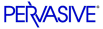
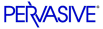
| Prev | User's Guide | Next |
Starting and Stopping the Database Engine
This section outlines how to start and stop the Pervasive.SQL engine. For most engine configuration parameters, you need to stop and restart the engine in order for a particular change in your configuration to take effect.
To start and stop the database engine, follow the instructions for your platform:
- Starting and Stopping the Server Engine on a Windows Server
- Starting and Stopping the Database Engine on NetWare
- Starting and Stopping the Database Engine on Linux
Note
Btrieve v6.15 Users: If you have any log (.LOG) files you want to roll forward, you must do so before you load the Pervasive.SQL V8 MicroKernel, which uses a different logging scheme. You must use both the v6.15 or earlier engine and its accompanying Roll Forward Utility. Refer to your Btrieve v6.15 or earlier documentation for information about logging and instructions about how to roll files forward.
Starting and Stopping the Server Engine on a Windows Server
On Windows NT or 2000, Pervasive.SQL Server runs as services. The services are loaded as part of the installation process and are set to be always available if you followed the Typical installation.
To start the database services on Windows NT or 2000 by using services
A dialog box similar to Figure 2-1 displays:
Figure 2-1 Windows NT Services Dialog Box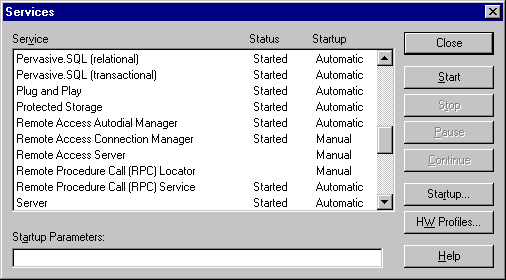
A dialog box similar to Figure 2-2 appears.
Figure 2-2 Windows 2000 Services Dialog Box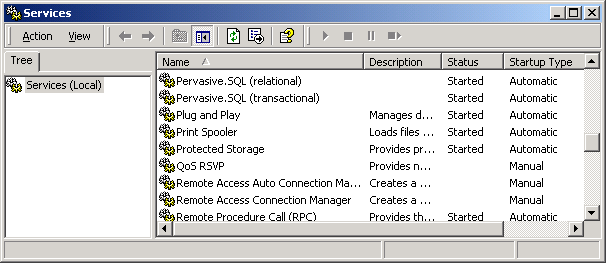
To stop the database services on Windows NT or 2000 by using services
A dialog box similar to Figure 2-1 displays:
Figure 2-3 Windows NT Services Dialog Box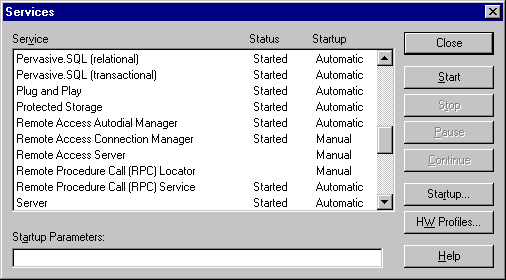
A dialog box similar to Figure 2-2 appears.
Figure 2-4 Windows 2000 Services Dialog Box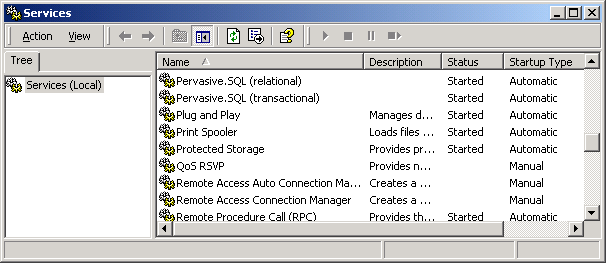
To start the database services on Windows NT or 2000 by using Net Start or Btisc.exe
Note
Btisc.exe is located in the \PVSW\BIN folder.
To stop the database services on Windows NT or 2000 by using Net Start or Btisc.exe
Note
Btisc.exe is located in the \PVSW\BIN folder.
To start the database services on Windows NT or 2000 by using PCC
- Click Start4Programs4Pervasive.SQL V84Control Center.
- In the Namespace, click on a registered engine.
- Click Action4Tasks.
- Do one of the following:
To stop the database services on Windows NT or 2000 by using PCC
- Click Start4Programs4Pervasive.SQL V84Control Center.
- In the Namespace, click on a registered engine.
- Click Action4Tasks.
- Do one of the following:
Starting and Stopping the Workgroup Engine on Windows
To start the Workgroup Engine on Windows
To stop the Workgroup Engine on Windows
Note
You will receive a warning message when trying to stop the engine if any of the following is true:
Starting and Stopping the Database Engine on NetWare
To start the Database Engine on NetWare
Note
You must load AFTER311.NLM before you load the MicroKernel.
Enter each of the following commands separately from the console window:
BSTARTMGRSTARTPervasive.SQL supports NetWare Storage Services (NSS) volumes on NetWare 5.0 and up. NSS volumes must be mounted before starting the database engine. That is, before accessing the server with the database engine.
LOAD NSS MOUNT ALL SYS:ETC\INITSYS.NCF BSTART MGRSTARTAlso, database updates performed against data files on NSS volumes may run more slowly than with earlier versions of NetWare. As noted in Novell TID 2952147 (http://www.novell.com), "NSS is optimized for reading files." Updates "will almost always perform a little faster on the legacy file system."
Based on this information, you may wish to store frequently-updated data files on regular NetWare volumes rather than NSS volumes.
To stop the Database Engine on NetWare
Enter each of the following commands separately from the console window:
Note
Never enter the BSTOP command before the MGRSTOP command.
Tip
If NetWare does not allow you to stop the engines with these commands because of dependencies on other modules, first enter the command BTRV UNLINK, then perform the commands noted above.
Starting and Stopping the Database Engine on Linux
In Linux, the database engine runs as a daemon. The daemon is loaded as part of the installation process and is set to be always available if you followed the Typical installation.
You must be logged in as the
rootuser to start and stop the Pervasive.SQL V8 daemon process. We recommend that you use the shell scriptpsqlto start and stop the process. However, you may start and stop individual daemons by usingmkdedandsqlmgr.
To start the Database Engine on Linux
Enter the following at the command line:
To stop the Database Engine on Linux
| Prev Using Pervasive.SQL |
Contents Up Check for Revisions | Next Granting Administrative Rights for the Database Engine |