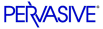
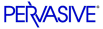
| Prev | User's Guide | Next |
Deleting DSNs
This section describes how to delete a DSN. One reason you may have to perform this task is if you are upgrading from Pervasive.SQL 7. If this is the case, you must delete your existing DSNs before installing Pervasive.SQL V8 and re-create them using Pervasive.SQL V8.
This procedure does not delete Data Dictionary Files (DDFs) or data files.
To Delete a DSN using ODBC Administrator (for Windows DSNs only)
- From the Start menu, choose Programs4Pervasive.SQL V84Other Utilities4ODBC Administrator.
- In the ODBC Administrator window, click on the System DSN tab.
- Click on the DSN you wish to remove, and click Remove. You are prompted to confirm removal of the DSN. Click Yes.
- After the DSN has been removed, click OK to exit ODBC Administrator.
- If you are simply deleting an unwanted DSN, you are finished. If you need to re-create the DSN, you should refer to one or more of the following sections:
- From the Start menu, choose Programs4Pervasive.SQL V84Control Center.
- Double-click Pervasive.SQL Engines.
If you wish to remove an Engine DSN on the server, you must have administrative rights on the server to do so. If you do not see the name of the server computer listed in the left-hand window of PCC, you must register the server. See Registering or Removing a Server .
- Double-click the icon representing the computer where you want to remove the DSN. Double-click Databases.
- Right-click on the database you wish to remove. Choose Delete from the pop-up menu.
- In the Drop Database Wizard that appears, clear Delete database name.
Caution
Be certain Delete database name is not checked. If this box is checked, the internal database name as well as the DSN will be deleted, and you will have to re-create the internal database name.
Also, if you want to save the system files and DDFs, make sure the Delete system files is not checked. One reason that you may need to preserve these files is because a Btrieve application is accessing them.
- Click Next to display the confirmation screen and then click Finish. You will notified of a successful deletion. Click Close to exit the Delete Database Wizard.
- If you are simply deleting an unwanted DSN, you are finished. If you need to re-create the DSN, you need to select one or more of the following options:
| Prev Accessing Data via ODBC From Other Applications |
Contents Up Check for Revisions | Next Bound Databases and Enforced Integrity |